Draw Ellipse
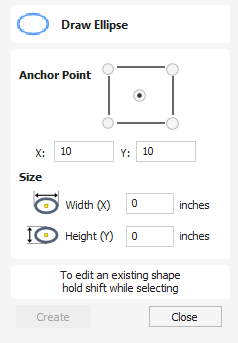
Ellipse / ovals can be created interactively with the cursor and Quick Keys or by entering the exact coordinates for the center point, height and width with typed input.
Watch this video to see this in action:
 Interactive - Cursor
Interactive - Cursor
The quickest and simplest way to draw an ellipse is:
- Click and drag the left mouse button in the 2D View to begin drawing the ellipse from its corner.
- While holding the left mouse button, drag to the required size.
- Releasing the left mouse button.
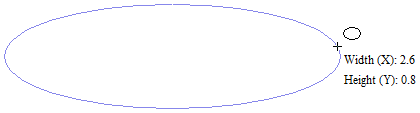
- Holding Alt and dragging creates an ellipse from the middle point.
- Holding Ctrl and dragging creates a circle.
 Quick Keys
Quick Keys
Instead of releasing the left mouse button when you have dragged your shape to the required size, you can also type exact values during the dragging process and set properties precisely.
- Left-click and drag out your shape in the 2D View.
- With the left mouse button still pressed, enter a quick key sequence detailed below.
- Release the left mouse button.
 Default
Default
By default, two values separated by a comma, will be used to set width and height of your ellipse. One value will create a circle with the given diameter. While you are dragging out the ellipse, type Width Value , Height Value Enter or Diameter , Enter to create an ellipse with the specified dimensions.
 Specifying Further Properties
Specifying Further Properties
By using specific letter keys after your value, you can also indicate precisely which property it relates to.
- Value X - Creates an ellipse at current dragged height but with set width
- Value Y - Creates and ellipse at current dragged width but set height
- Value W Value H - Creates an ellipse with set width and height
Examples
- 1 x Current dragged height with width (X) of 1
- 1 y Current dragged width and height (Y) of 1.
 Exact Size
Exact Size
Accurate ellipses can also be drawn by entering the required XY origin point with the Width and Height of the oval. Click to create the ellipse.
 Editing an Ellipse
Editing an Ellipse
To edit an existing ellipse:
- Select the ellipse to modify and open the Draw Ellipse form.
- The selected shape is displayed as a dotted magenta line.
- Edit the Width and Height values.
- Click to update the ellipse.
To modify another ellipse without closing the form hold a Shift key down and select the next ellipse.